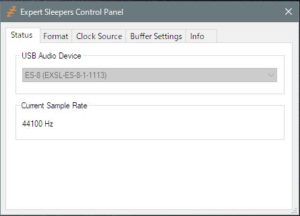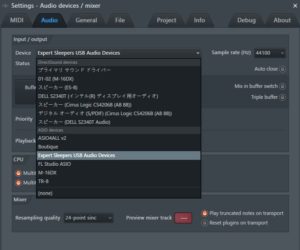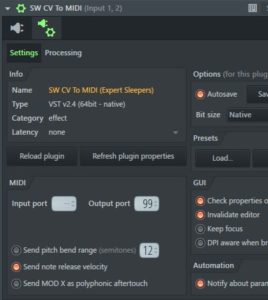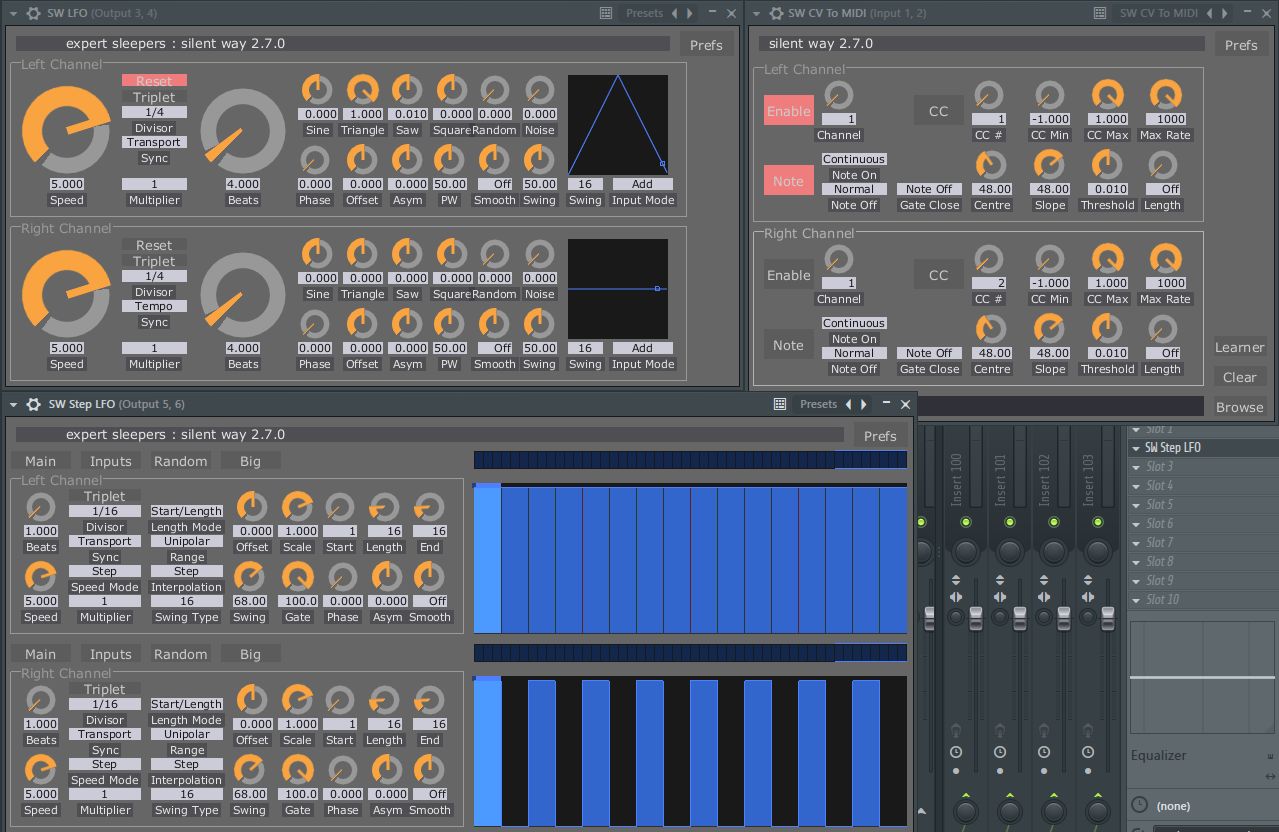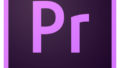I took CV from modular synth using Expert Sleepers ES-8 and Silent Way at FL Studio, converted the CV to MIDI in real time, and played a VST synth.
My environment is windows 10.
How to do it
- On the FL Studio side, the DAW generates a CV and GATE signal to be sent from the Silent Way Step LFO to the modular synth, sends it to the Make Noise Rene via ES-8, and operates the sequencer.
- Send CV from the QCV output of Rene to the input terminal of ES-8. Receive CV on any mixer channel on FL Studio. There was no need to receive the GATE signal this time.
- Through CV imported through Silent Way CV to MIDI, play IL Sytrus.
The goal will be like this video.
Why do you do this?
In the modular synth world there are lots of unusual sequencers not found in MIDI and software.
Among them, Make Noise Rene is a unique sequencer that can generate slightly esoteric and interesting phrases. I thought It is a waste that it plays only the modular synth!
Other than that I had curiosity as to what will happen when controlling plug-in synth with CV signal?
What you need in this experiment
windows 10 PC
FL Studio
Expert Sleepers Silent Way plug-in
Modular synth case
Modular synth power supply
Expert Sleepers ES-8
Make Noise Rene
Modular cable
USB cable
Preparation
Turn on the PC. It is not connected with the ES – 8 yet with the USB cable. Then turn on the modular synth. Always install the Expert Sleepers ES-8 driver before connecting Windows users.
People who have not yet read the user manual and download the driver. Click on the link below “4.47.0”.
If you have installed the ES – 8 driver, connect the PC and the ES-8 with a USB cable. If the Status of the Expert Sleepers Control Panel recognizes ES-8, start FL Studio.
FL Studio audio settings
Select Device on the Options, then Audio Setting screen. Choose “Expert Sleepers USB Audio Devices” from ASIO devices.
Mixer settings
Next, set the output Ch and input Ch for the CV signal of the mixer.
Output 1 and 2 of ES – 8 are used for master – out, so we use 3 & 4, 5 & 6 for CV out this time.
Output 3 & 4 Ch
L is 3, R is 4. Insert the SW LFO that generates the GATE signal to send to the Y-CV of rene. Only the L channel is used.
Output 5 & 6 Ch
L is 5, R is 6. Insert the SW Step LFO that generates the GATE signal for sending to XCLK and YCLK of rene. L is XCLK, R is YCLK.
Input 1 & 2 Ch
The input uses 1 & 2. 1 is input to L and 2 is input to the R channel. Since the CV signal is received from the QCV of rene, only the L channel is received. Insert SW CV to MIDI (not 64bit version). Because it was non-responsive with the 64 bit version of SW CV to MIDI, I used a 32 bit version.
Silent Way plug-in setting of each channel
Output 3&4 Ch
It is SW LFO used here. If you select Transport or Tempo for Sync, it synchronizes with the DAW tempo. Divisor made 1/4 of the interval of the main tempo. Since it is CV to send to X-CV, it is okay to set a lot of knobs on the right side as you like.
Output 5 & 6 Ch
Here I use SW Step LFO. First from the setting of Left Channel sent to XCLK. If you select Transport or Tempo for Sync, it synchronizes with the DAW tempo. Divisor made 1/16.
Since the right step setting is used as the GATE signal, the value is set to the maximum value. I think that you can favor the interval to arrange.
The Right Channel sent to YCLK is arranged at half the interval of Left.
Input 1 & 2 Ch
It is SW CV to MIDI to use on this channel that is receiving QCV generated from rene. Since only 1 is used, only the Left Channel section can be set. Enable Enable on the left side. The display turns red when it becomes effective.
I want to manipulate only the vst note information, so turn on the Note as well. Channel should match DAW and VST.
If CC is turned on, you can also control the knob information of the vst synth, but because it dropped processing and the FL frequently freezes, I decided not to use it in my environment.
The knob on the right remained the default, so it was not a problem and it has not messed up.
Click the gear mark, switch to the plug-in setting screen, and set the Output port to “99” with the MIDI item in the Setting tab. This can be any number you like unless you wear it with another MIDI device.
MIDI setting of IL Sytrus
If I add IL Sytrus to the channel rack and preset it as “Default Subtractive”, I think that it is easy to check MIDI reception. As with SW CV to MIDI switch to the plug-in setting screen by clicking the gear icon and set the Input Port of the MIDI item to the same value set with SW CV to MIDI.
Now you can play IL Sytrus with Make Noise Rene. If you set “Tempo” of Sync at SW Step LFO, Sytrus already be played. If you set to “Transport”, the DAW playback and Step LFO sequence will be synchronized and rene will work.
Although I wrote it on the way, but it took a long time not to notice the trouble (compatibility?) Of SW CV to MIDI (64bit).
It took more time and effort than I expected, so keep the project file secure.
Conclusion
Actually, it seems to be able to produce many strange phrases. However, I thought that it is up to you to use whether it can be used for composition.